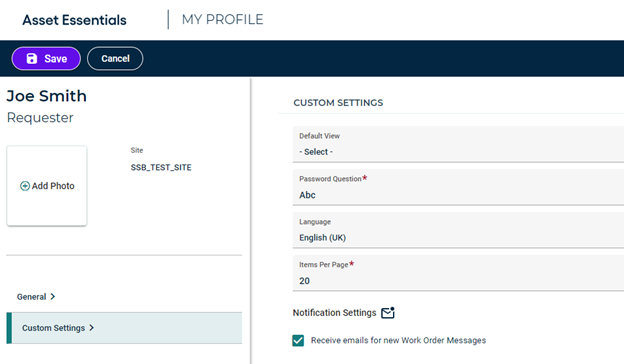Back to Asset Essentials Main Menu
Adding Messages in a Work Order
As a work order (WO) moves through its lifecycle from creation to closure, it’s imperative that all parties involved remain in communication and alignment on the maintenance requirements, repair progress, and priority of the work at hand.
Work Order Messages helps resolve dependencies shared between maintenance teams and requesters by allowing them to engage in seamless two-way communication pertaining to a work order or request.
Adding and Replying to Messages
The Work Order Messages card exists on the web version of the requester form and work order form. This card enables you to start message threads, ask clarifying questions, provide updates throughout the repair process, and ensure crucial changes in a work order or request’s lifecycle can be shared.
Start A New Message Thread
The text entry box at the top of the card allows you to start message threads on an existing work order or request to which you have access. Messages added via this entry box will act as the “parent” message within the thread, and all replies to the thread will live beneath it.

Reply Within an Existing Thread
Clicking the Reply button under any existing message will open a new entry box underneath the message being replied to. To add a reply, type your response in the entry box and click Add. To better track the flow of conversation between different individuals, replies are indented at each level.
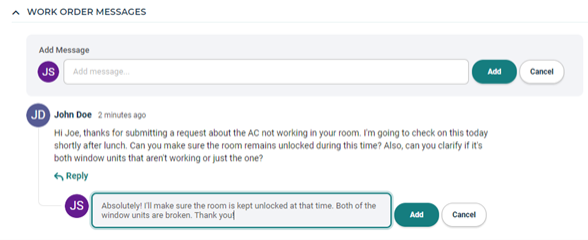
NOTE To ensure compatibility with narrower screen sizes, there is a max indent level of 3.
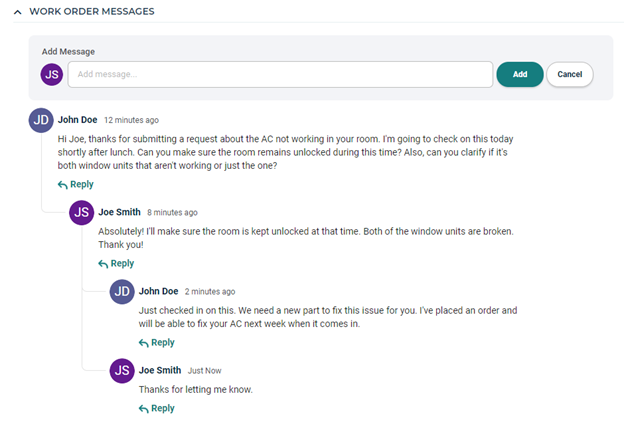
Edit/Delete Messages
Messages can be edited and/or deleted by the user who created them. To edit or delete a message you have left, hover over the message’s contents until you see the ellipsis icon to the right-hand side. Clicking on this ellipsis will open the actions menu that contains the Edit and Delete actions.

When a message’s contents have been updated, the Edited tag is placed next to the message time stamp. The time stamp will also be updated to reflect the time the edit took place.
NOTE Even though message timestamps are updated to reflect the time of edit, they will not reorganize within the thread’s chronological order. Each level of message indentation is always ordered from oldest to newest by original message creation date.

It is not possible to undo the deletion of a message. Upon confirmation of deletion, the thread will be updated with a placeholder for where the deleted message originally existed.
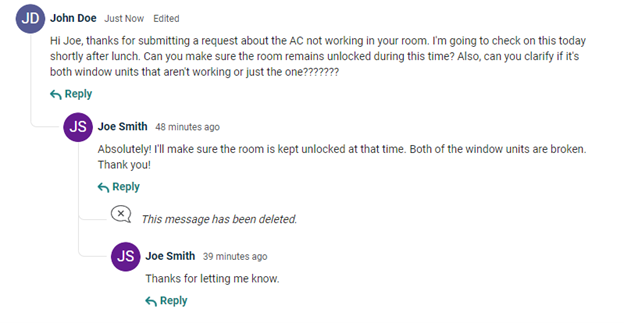
Email Notifications for Work Order Messages
To ensure that critical, timely information shared via the Work Order Messages feature reaches the proper individuals quickly, targeted email notifications are triggered based on message activity.
Parent messages (those left via the entry box at the top of the card and not as a reply to any specific user) will prompt an email notification to be sent to the WO Originator and all those currently “Assigned To” the WO at the time the message is left.
Replies to specific users will send email notifications directly to the individual who left the message being replied to.
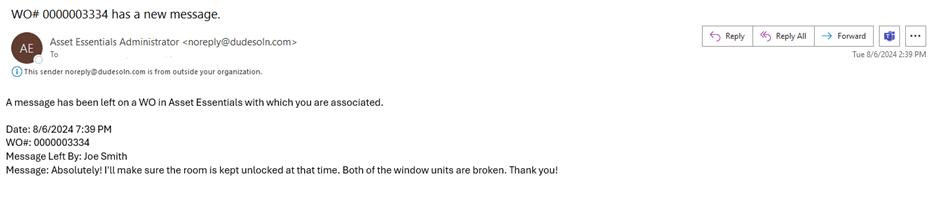
Notification Options
Users who would like to opt-out of receiving email notifications for Work Order Messages are able to do so via their Asset Essentials profile settings. When they disable this checkbox, they will no longer receive email notifications for message activity, no matter if they are the Originator, Assigned To the WO, or being replied to directly.